Taking Advantage of System-Wide Color Management Settings
The ColorSync 3.0 Control Panel, together with the new programming API described in this document, provides a consistent interface to system-wide color management settings. By taking advantage of this interface, you can improve the color management experience for users at all levels, while spending less time creating your own interface for user color preferences.
Before ColorSync 3.0, many novice users were either unaware of ColorSync or didn't know how to use it. Color professionals used ColorSync to solve many of their basic color management problems, but had to exercise more manual control than was really necessary. Without a system-wide interface, each application had to present its own UI for selecting device profiles, rendering intents, and so on. In addition, there was no consistent interface for attaching or assigning color profiles to scanned or printed data.
The ColorSync 3.0 control panel, shown in the following sections and described in detail in "About ColorSync 3.0" (which is distributed with ColorSync 3.0), provides users with a higher level of control over the entire color management process, including the ability to:
- set default profiles for input, display, output, and proofing devices
- set default profiles for document color spaces, including RGB, CMYK, Gray, and Lab (and you can programmatically set a default profile for XYZ space)
- select a preferred CMM
- save these color settings in named "workflows" and switch between them
ColorSync's default settings provide useful color control for novices, while professionals can easily assign profiles for specific devices or images, save settings, and switch between them as they work on different projects. In addition, the ColorSync control panel is now implemented as an application, which other applications can launch with the CMLaunchControlPanel function.
The following sections describe the API you can use to access ColorSync's new features.
Working With Profiles for Standard Devices
Starting with ColorSync 3.0, users can specify their preferences for
system-wide profiles for input, output, display, and proof devices with the ColorSync control panel. The following illustration shows the default settings for the device profiles. Users can change these settings individually or by changing to a new workflow (which specifies device profiles, document profiles, and preferred CMM). Workflows are described in detail in "About ColorSync 3.0."
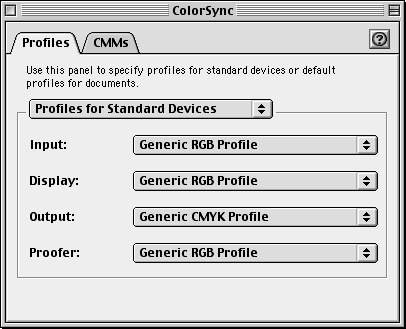
Figure 1 - Profiles for Standard Devices
Your application can obtain the user's preferred device profile settings with the CMGetDefaultProfileByUse function. You can also set values for device profiles with the CMSetDefaultProfileByUse function. When you call one of these functions, you use a constant from the following enum to specify which type of device profile to get or set.
